Dashboard Maintenance
The TrackAbout Dashboard provides information about unresolved issues pertaining to your data. The Dashboard should be a staple of your daily TrackAbout Administrative activities. Many TrackAbout clients identify an internal TrackAbout Administrator responsible for the health of their TrackAbout system.
Why You Need It
TrackAbout is asset tracking for the real world. In the real world, mistakes are made and steps are missed. The TrackAbout Dashboard is where mistakes are flagged, giving you the opportunity to correct them.
It's important to review your dashboard regularly to address issues. It is recommended that you resolve the issues on your Dashboard on a daily basis in order to keep your data clean, and ensure that unresolved errors don't have a cascading effect, causing additional problems.
How it Works
The TrackAbout Dashboard is separated into three parts.
-
Location-Independent Items — In this section you'll see issues that pertain to the system in general and are not specific to a particular location or branch.
-
Location-Dependent Items — These items can be filtered by Location/Branch.
-
Mobile Unit List — This table at the bottom of your dashboard provides a view of what devices are configured for use with your system.
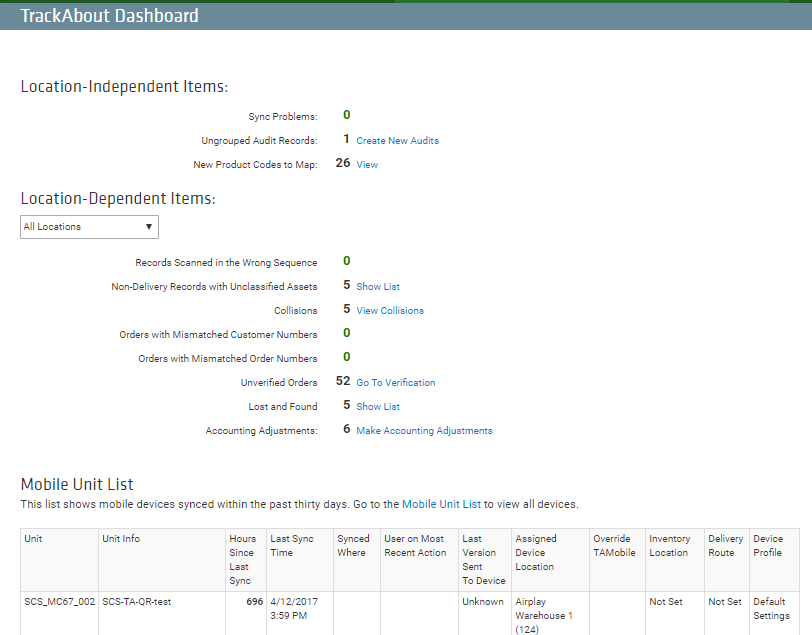
General Dashboard Tips
-
Work from the top-down; errors corrected at the top may resolve errors at the bottom.
-
The goal should be for all areas to display zero.
-
Working the dashboard every day prevents cascading errors and only takes a few minutes.
-
If at any point you encounter any difficulties, please reach out to TrackAbout Support and we would be more than happy to assist you.
Location Independent
Sync problems mean that data from a handheld has not been successfully uploaded to TrackAbout. The Support team is automatically notified when a sync problem occurs, and we proactively identify the error and resolve it. If you see an error before us, you may click the ‘retry now’ link on the Sync Problems page of the website. Sometimes, a sync problem is simply a sync that timed out due to an overloaded server, and it will process once the server is managing a smaller load.
NOTE
The support team is only automatically notified of sync problems occurring in the Production environment. If you are testing and have a sync problem in the Test environment, you will need to contact TrackAbout Support for assistance.
Linked Exchange Messages Failing to Send (Module Option)
Linked Exchange allows organizations that are both TrackAbout customers to manage asset flows more directly. If you encounter this issue, please contact TrackAbout Support.
Ungrouped Audit Records
Ungrouped Audit Records occur after customer audits. To impact the customer's balance, audit records must be grouped and reconciled. If they are not, TrackAbout will continue to use the previous customer balance. The TrackAbout website will guide you the process of grouping and reconciling.
Location Dependent
Records Scanned in Wrong Sequence
Records scanned in the wrong sequence prevent an accurate history from being compiled in TrackAbout. To resolve this issue, simply change the record date and time to be ahead of the record that should have preceded it.
Non-Delivery Records with Unclassified Assets
If the asset is in house, go find that asset and determine what type it is; or you can set up a wireless alert for this asset. Any handheld user connected to the wireless network who scans the asset will receive the message upon wireless save.
Collisions
Collisions are caused by a duplicate serial number or barcode within the system, and are generated automatically. TrackAbout will attempt to find an asset match within the system. If the asset is in-house, or if you are sure of its identity, TrackAbout recommends that you verify the identity of the asset. If not, you can put a Wireless Alert on the asset that will prompt the user to identify the asset or follow custom directions that you append. TrackAbout will present you with three options: Create and attach a new asset, delete the collision permanently, or do nothing at this time. It is important to choose the option that most accurately reflects the asset's history.
Sometimes, a collision will not resolve on your first attempt to merge it with another asset. TrackAbout Support is automatically notified when this happens, and will fix the underlying issue promptly.
TrackAbout also has a service called 'Asset Family Collection Reclassification Group.' This will prevent assets that have an identical barcode or serial number from colliding if the new asset's classification (ex: an industrial vacuum vs a gas cylinder) has no relation to the new asset. If you do not have this configured and wish to, please contact TrackAbout Support.
Read more on Collisions.
Invoices with Mismatched Customer Numbers
This problem may occur if you are using integration. The accounting system’s data doesn’t match the invoice number in TrackAbout. Often, this is a result of an employee miss-keying an invoice number on a handheld. It can be resolved by clicking the ‘accept from accounting’ link to the right of the error.
Invoices with Mismatched Invoice Numbers
This is a similar problem to the one above. You may choose to use the invoice from accounting. If the mismatched invoice is correct, an option will appear in TrackAbout, and you can choose to keep the number.
Unverified Invoices
Invoices will not be verified if they do not match information from accounting.
Lost and Found
Assets that are marked as lost, but then have an action performed on them, will appear in this section. TrackAbout will ask you to verify that the asset has been found, at which point you can give credit to the customer from whom it was returned.
Accounting Adjustments
See the Accounting Adjustments page.
Customizing TrackAbout
TrackAbout is highly customizable to meet specific business needs. If you are interested in customizing TrackAbout to better meet your needs, please contact TrackAbout Support.
