Rental Rates and Methods
Rental Rates
TrackAbout supports three types of rental rates, standard, bracketed, and customer-specific.
Standard Rates
Standard Rates are intended to be the List Prices for rental. This is typically the most that any customer would be charged for rental. By default, new customers fall into the Standard-Rates-table rates until they are moved to a Rate Bracket or they have Customer-Specific Rates added for them.
Standard Rates...
-
... are the default rates for all customers. Any rates not overridden in Bracketed or Customer Rental Rate Tables will default to the values in the Standard Rental Rate Table.
-
... are set at the Rental Class level or Asset Type level.
-
... are configured from the Rental Menu.
-
... do not expire.
NOTE
There can be only one Standard Rate table.
Customer-Specific Rates
Customer-Specific Rates are set for the individual customer and are used when a customer needs special pricing outside of the pricing specified in the Rate Brackets. This is commonly thought of as contract pricing.
Customer-Specific Rates...
-
... are special rates for individual customers.
-
... are set at the Rental Class or Asset Type level.
-
... take precedence over the Standard Rental Rate table, and over any Rate Brackets assigned to the customer.
-
... are ignored if set on a department when the department is set to Bills With Parent.
-
... are configured from the Customer Detail screen.
-
... are effective immediately.
Unlike Standard Rates and Rate Brackets, Customer-Specific Rates may be set on either the Rental Class or Asset Type level.
NOTE
A customer may be in a bracket and also use Customer-Specific Rates.
There can be only one Customer-Specific Rate table for each customer. If a customer has departments, by default the departments automatically use the Customer-Specific Rates of their parent. However, Customer-Specific Rates may be set on the individual departments independently of their main parent account to charge them a different rate than their parent customer.
NOTE
If the department is set to Bills With Parent, then the department uses the parent's rates and any customer-specific rates set on the department are ignored.
Customer Specific Rates and Rate Brackets can be assigned from the Rental Rates section of Customer Detail View.
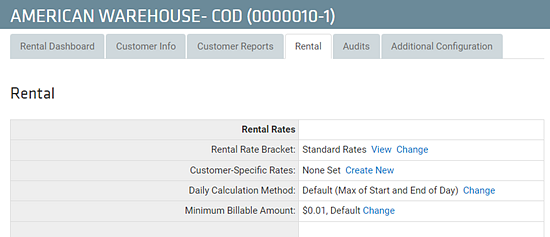
Rate Brackets
Rate Brackets help streamline rental pricing by letting you set different rate levels for groups of one or more customers. Instead of managing individual rates for each customer needing non-standard pricing, you can assign multiple customers to a single bracket.
Why Use Rate Brackets?
-
You might create a rate bracket based on customer size, industry, or status as new clients.
-
A bracket could be for customers with 50-100 rental assets or tailored to specific segments like small retailers.
Rate Brackets...
-
... let you group similar customers under the same non-standard set of Rental Rates.
-
... are set at the Rental Class (default) or Asset Type level.
-
... are always inherited from the parent — even when the child (department) is set as Billed Separately.
-
... are created and managed on the Rate Brackets page.
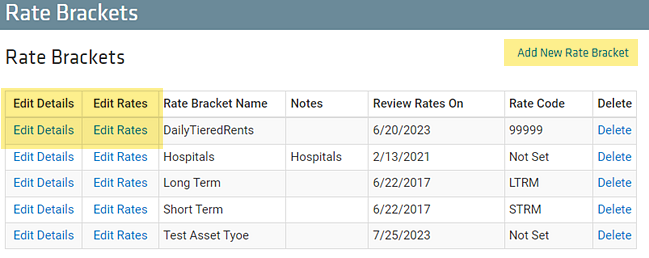
-
Once created, rate brackets can be easily assigned to customers in the Rental Rates section of the Customer Detail View.
NOTE
There is no limit to the number of Rate Brackets you can make and use, but a customer can only be assigned to one bracket at a time.
Rental Methods
Daily Rental
Daily rental is calculated based on a Customer’s asset balance for each day of the rental billing period.
A customer’s daily asset balance can be determined in one of several ways, called Rental Bill Calculation Methods:
-
Start of Day — Use asset count from the start of the day.
-
End of Day — Use asset count from end of the day.
-
Max of Start and End of Day — Use the largest number of the first two options.
-
Assets Tied Up — Use count of assets that the Customer had for any fraction of the day.
Assets Tied Up will revert to "End of Day" if the rental method is set to Monthly rather than Daily, or in the case of a monthly lease. If there is a monthly lease in place for the Rental Class or Asset Type, Assets tied up will not override the lease. The lease will still apply even if the rent days, as calculated by Assets Tied Up, exceeds the lease period for that month.
Exchange Days
When using Assets Tied Up method, on days exchanges are made, it is not the final balance that is billed on those days but the total number of assets that was tied up for the transaction. For instance, if the asset balance is 1 and an exchange (1 for 1) is made, the asset balance for the day of the exchange is actually 2. In this scenario, assuming one exchange for the month in December, you would actually have 32 total rent days for the product code.
TrackAbout support staff can configure TrackAbout to calculate rental based on the desired method of determining customers’ asset balances. It is also possible to set a default Daily Rental Calculation Method for all customers and an override per specific customer. In this way, a more aggressive rental calculation can be tried, and if any customers complain, they can be switched back to the old way.
Rental Bill Calculation Options in Action
A customer receives their first asset on Monday. On Wednesday, they do an even exchange of the asset for an identical asset. On Friday, the customer returns the asset.
How many days of rental is this customer charged for the week with each of these rental methods?
-
Start of Day — 4 days. No rental is charged on Monday.
-
End of Day — 4 days. No rental is charged on Friday.
-
Max of Start and End of Day — 5 days. One day of rental Monday-Friday
-
Assets Tied Up — 6 days. Two days of rental are charged on Wednesday and one day each of the other four days of the week.
Monthly = End of Month Balance Rental
This method of calculating rent takes the asset balance at the END of the LAST day of the billing period and multiplies it by a monthly rental rate to determine rental.
The starting balance and transactions throughout the month have no effect.
The balance at the end of the billing period (commonly the last day of the month) is the sole determining factor.
Example
A customer could have 100 assets for most of the billing period. If all the assets are returned before the end of the billing period, then no rent is charged for any of the assets for that billing period.
Start of Month Balance Rental
This method of calculating rent takes the asset balance at the START of the FIRST day of the billing period and multiplies it by a monthly rental rate to determine rental.
Peak Rental
Peak Rental uses the highest balance at any point during the rental period.
There are two flavors of Peak Rental: Peak Daily and Peak Monthly.
-
Peak Daily — Peak balance x number of days in period x daily rental rate.
-
Peak Monthly — Peak balance x monthly rental rate.
If you are rolling up the rental information by Rental Class, it is important to note that the peak is still calculated at the Asset Type level.
The peak is calculated for each Asset Type, then the peaks for each Asset Types are summed together to get the peak for the Rental Class.
Example
You have Asset Types A and B and they are both in the same rental class. If a customer has 10 assets of type A for half of the month then the customer returns these 10 assets of type A and takes 10 assets of type B for the second half of the month. This customer will have a peak balance of 10+10=20 for the month.
Equipment Rental
Equipment Rental is done by setting a daily, weekly and monthly rate. The customer gets the daily rate until they have had the equipment long enough that weekly is cheaper and then the weekly rate until monthly is cheaper.
NOTE
Only users who have been granted the access equipment rental features permission on the User Access Control page will be able to view and edit equipment rental rates. Users without this permission will simply not see rental rates related to equipment when viewing the rental rates page.
For more information, see Equipment Rental.
Escalating Rental
With Escalating Rental:
-
Your customers pay rent for each day they hold a returnable rental asset
-
The rate they pay for each day can change depending on how many days they've held the asset
By using escalating rentals, you give your customers an incentive to not hold on to your assets any longer than they need to.
You set when the price change triggers and what the price changes to by defining duration-based tiers for each rental.
See Escalating Rental for more.
Monthly Demurrage
Demurrage is a form of end of period (aka monthly) rental. It’s a way of providing an incentive for the customer to keep turning over their rented equipment and to keep their rental balance low relative to the number of assets they use in a month.
Monthly demurrage is calculated using the End of period monthly rental method. TrackAbout takes the balance as of the end of the period and simply multiplies it by a rental rate.
Example
You have 10 cylinders at the end of the month (actually the end of the rental period) and the rate is $3 per month then you would pay $30 in rental. The difference with demurrage is that every delivery of one asset during in the month (the rental period) reduces the ending balance by one.
There is no carryover from one period to the next. A delivery on January 5 or on January 25 both have the same effect: the end of month balance for January is reduced by one. In neither case do they affect February rental.
Monthly Rental vs Monthly Demurrage
Monthly Rental (end of period)
| Item | Start Count | Ship | Return | End Count | Monthly rental rate | Total |
|---|---|---|---|---|---|---|
| AC4 | 2 | 0 | 0 | 2 | $3 | $6 |
| OXT | 2 | 5 | 1 | 6 | $3 | $18 |
| AMC | 2 | 0 | 3 | 0 | $3 | $0 |
| COK | 2 | 1 | 1 | 2 | $3 | $6 |
Monthly Demurrage Rental
| Item | Start Count | Ship | Return | End Count | Monthly rental rate | Total |
|---|---|---|---|---|---|---|
| AC4 | 2 | 0 | 0 | 2 | $3 | $6 |
| OXT | 2 | 5 | 1 | 6 | $3 | $3 |
| AMC | 2 | 0 | 3 | 0 | $3 | $0 |
| COK | 2 | 1 | 1 | 2 | $3 | $3 |
Tiered-Rate Rental
NOTE
By default, the option to use tiered-rate rental is not enabled. To enable the option, contact TrackAbout Support.
Tiered-Rate Rental lets you charge different rates for the same product depending on volume. Best practice is that you would charge customers a lower rental rate when they’re renting greater quantities of assets from you.
Example
A cylinder Rental Class may have a rate of $55 for customers with an asset count between 0 and 2, another rate of $50 for an asset count between 3 to 10 and a final tier of $44 for 11 assets or more.
Tiered Rates can be created and applied to Standard, Bracket, and Customer Specific rates. They can also be set for Rental Classes or Asset Types. At any level, the rates pages display current default rates. These can then be overridden by the new desired/custom rate tiers.
