Change Service
Change Service, also called Reclassify Assets, lets you change the product code of one or more asset at a time.
NOTE
These instructions are for the base version of TrackAbout Mobile 7. Because TrackAbout Mobile 7 is highly customizable, the screens and prompts you see may differ from those shown here.
TIP
These instructions are for the best practice version of Change Service. For the basic version of Change Service, click here.
To use Change Service:
Tap Change Service to begin.
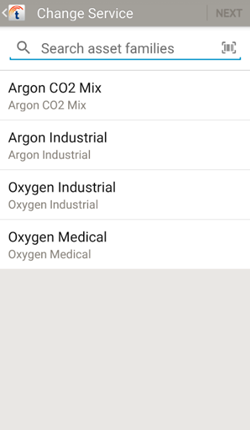
Search or scan ( ) for the asset family you want to change the asset(s) to.
) for the asset family you want to change the asset(s) to.
 — Tap to search for an asset family. Search results are displayed automatically once you enter at least two characters.
— Tap to search for an asset family. Search results are displayed automatically once you enter at least two characters.
 — Tap to open the scanner to scan an asset family barcode.
— Tap to open the scanner to scan an asset family barcode.
Tap the asset family to select it, tap NEXT to scan an asset, and then continue to Review and Save.
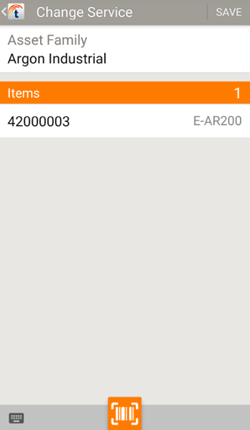
Review the assets you've added.
To remove an item, tap it, then tap .
.
To scan additional assets with your device's camera, tap  .
.
Tap SAVE when ready to reclassify the listed asset(s).
