Add New Pack
Add New Pack, also called Register Bundle and Make Bundle, lets you create a bundle with TrackAbout Mobile 7.
NOTE
These instructions are for the base version of TrackAbout Mobile 7. Because TrackAbout Mobile 7 is highly customizable, the screens and prompts you see may differ from those shown here.
TIP
These instructions are for the best practice version of Add New Pack. For the basic version of Add New Pack, click here.
To use Add New Pack:
-
Start Add New Pack
-
Enter a serial number
-
Specify a manufacturer
-
Select an asset family
-
Select ownership
-
Add additional information
-
Confirm information
-
Add a tracking code to the bundle and register it
Tap Add New Pack to begin.
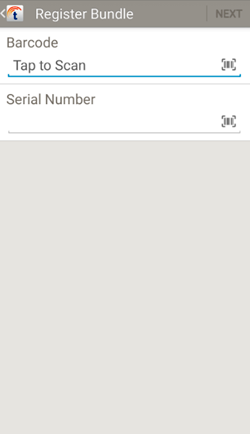
Enter the bundle's serial number.
Serial Number — Tap to type in the bundle's serial number, or tap to scan a serial number barcode.
to scan a serial number barcode.
Tap NEXT to continue.
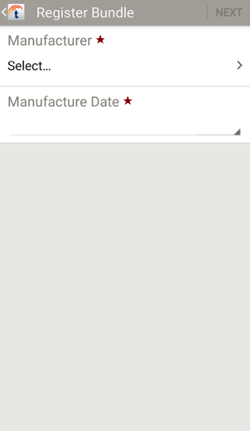
Select the bundle's manufacturer and date of manufacture.
Manufacturer — Tap to select a manufacturer from a list or tap to scan a manufacturer name.
to scan a manufacturer name.
Manufacture Date — Tap to select the date of manufacture, then tap SET to continue.
Tap NEXT to continue.
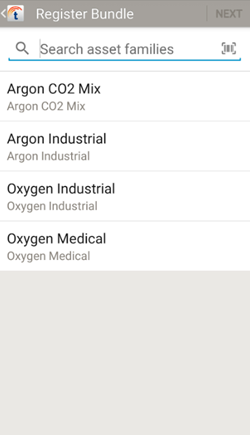
Select the bundle's asset family from the list.
 — For long lists, tap to search for an asset family. Search results are displayed automatically once you enter at least two characters.
— For long lists, tap to search for an asset family. Search results are displayed automatically once you enter at least two characters.
 — Tap to scan an asset family barcode.
— Tap to scan an asset family barcode.
Tap NEXT to continue after making your selection.
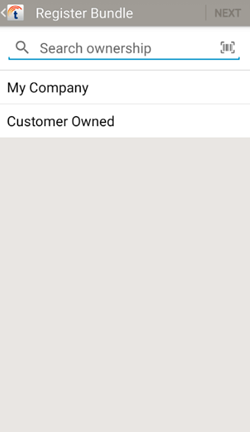
Specify who owns the bundle by selecting ownership from the list, or alternately scan an ownership barcode.
 — For long lists, tap to search for an owner. Search results are displayed automatically once you enter at least two characters.
— For long lists, tap to search for an owner. Search results are displayed automatically once you enter at least two characters.
 — Tap to open the scanner to scan an ownership barcode.
— Tap to open the scanner to scan an ownership barcode.
Tap NEXT to continue after making your selection.
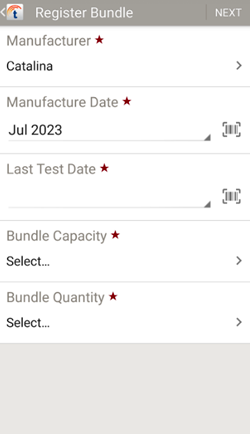
Review and add additional information about the asset, as needed.
NOTE
Fields may differ from those shown here depending on product type and customization.
Tap Next to continue.
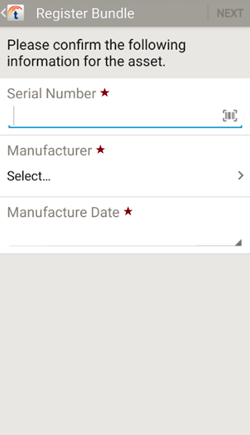
Confirm that the correct serial number, manufacturer, and manufacture date have been entered by entering them again. If there's a mismatch, you'll be asked if you want to change the value.
Serial Number — Tap to type in the bundle's Serial Number, or tap  to scan a barcoded serial number.
to scan a barcoded serial number.
Manufacturer — Tap to select a manufacturer from a list or tap  to scan a manufacturer name.
to scan a manufacturer name.
Manufacture Date — Tap to select the date of manufacture, then tap SET to continue.
Tap NEXT to continue.
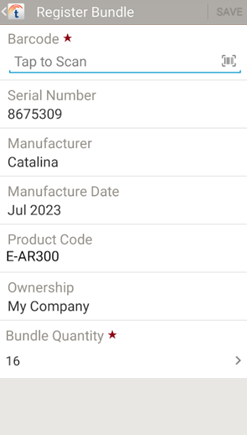
Assign a tracking code to the bundle.
Barcode — Tap to scan in a unique, unused barcode/tracking code.
Tap SAVE to register the bundle and finish.
