Make Pack
Make Pack lets you create a manifold of items using TrackAbout Mobile 7.
NOTE
These instructions are for the base version of TrackAbout Mobile 7. Because TrackAbout Mobile 7 is highly customizable, the screens and prompts you see may differ from those shown here.
TIP
These instructions are for the best practice version of Make Pack. For the basic version of Make Pack, click here.
To use Make Pack:
NOTE
All items in a pack must have a serial code and/or tracking number.
-
Start Make Pack
-
Enter a serial number
-
Specify a manufacturer
-
Select an asset family
-
Select ownership
-
Add additional information
-
Confirm information
-
Add a tracking code to the pack and register it
Tap Make Pack to begin.
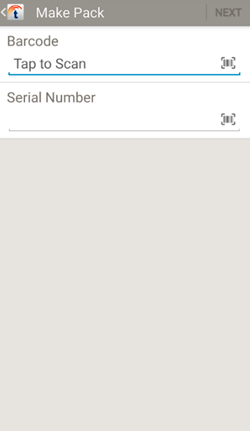
TIP
You can convert a bundle into a pack — just scan a bundle and answer yes when prompted to convert it.
Enter the pack's serial number.
Serial Number — Tap to type in the pack's serial number, or tap  to scan a barcoded serial number.
to scan a barcoded serial number.
Tap NEXT to continue.
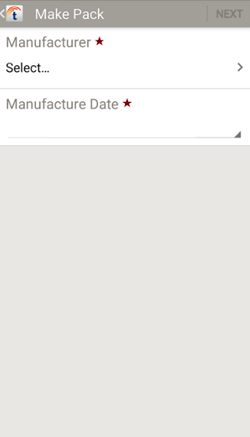
Select the pack's manufacturer and date of manufacture.
Manufacturer — Tap to select a manufacturer from a list or tap to scan a manufacturer name.
to scan a manufacturer name.
Manufacture Date — Tap to select the date of manufacture, then tap SET to continue.
Tap NEXT to continue.
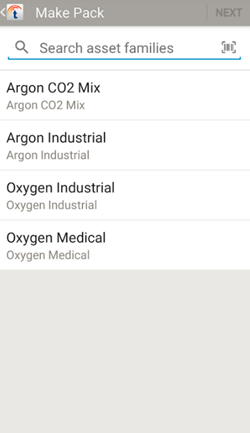
Select the pack's asset family from the list.
 — For long lists, tap to search for an asset family. Search results are displayed automatically once you enter at least two characters.
— For long lists, tap to search for an asset family. Search results are displayed automatically once you enter at least two characters.
 — Tap to scan an asset family barcode.
— Tap to scan an asset family barcode.
Tap NEXT to continue after making your selection.
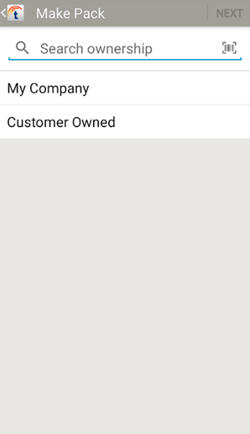
Specify who owns the pack by selecting ownership from the list, or alternately scan an Ownership barcode.
 — For long lists, tap to search for ownership. Search results are displayed automatically once you enter at least two characters.
— For long lists, tap to search for ownership. Search results are displayed automatically once you enter at least two characters.
 — Tap to open the scanner to scan an ownership barcode.
— Tap to open the scanner to scan an ownership barcode.
Tap NEXT to continue after making your selection.
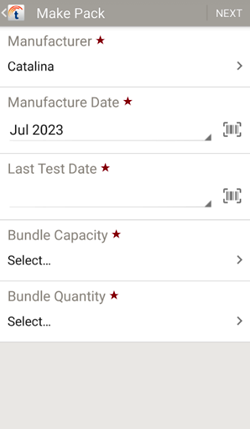
Review and add additional information about the pack, as needed.
NOTE
Fields may differ from those shown here depending on product type and customization.
Tap NEXT to continue.
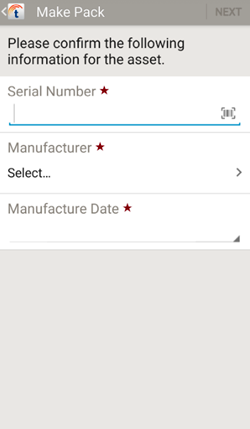
Confirm that the correct serial number, manufacturer, and manufacture date have been entered by entering them again. If there's a mismatch, you'll be asked if you want to change the value.
Serial Number — Tap to type in the pack's serial number, or tap  to scan a barcoded serial number.
to scan a barcoded serial number.
Manufacturer — Tap to select a manufacturer from a list or tap  to scan a manufacturer name.
to scan a manufacturer name.
Manufacture Date — Tap to select the date of manufacture, then tap SET to continue.
Tap NEXT to continue.
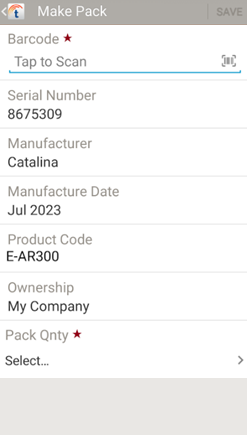
Assign a tracking code to the pack.
Barcode — Tap to scan in a unique, unused barcode/tracking code.
Tap SAVE to register the pack and finish.
