Receive from Vendor
Receive from Vendor, also called Third Party Fill and Vender Receive, lets you record when an asset has been filled by a third party vendor.
NOTE
These instructions are for the base version of TrackAbout Mobile 7. Because TrackAbout Mobile 7 is highly customizable, the screens and prompts you see may differ from those shown here.
TIP
These instructions are for the best practice version of Third Party Fill. For the basic version of Third Party Fill, click here.
To use Receive from Vendor:
Tap Third Party Fill to begin.
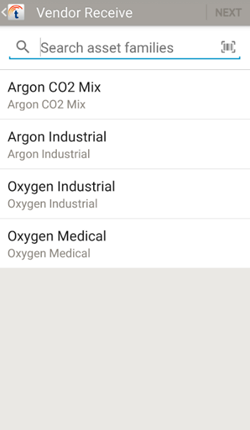
Select the asset family of the assets filled by the third party vendor.
 — Search for an asset family.
— Search for an asset family.
 — Scan an asset family barcode.
— Scan an asset family barcode.
Tap an asset family to select it, then tap NEXT to continue.
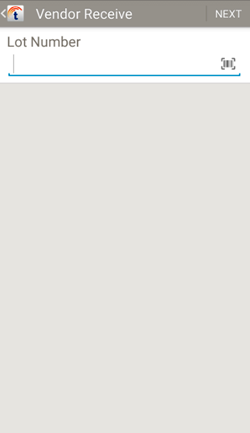
If prompted, enter the lot number of the fill material.
Lot Number — Tap, then enter the lot number, or tap  to scan a lot number barcode.
to scan a lot number barcode.
Tap NEXT to scan assets, then continue to Review and Save.
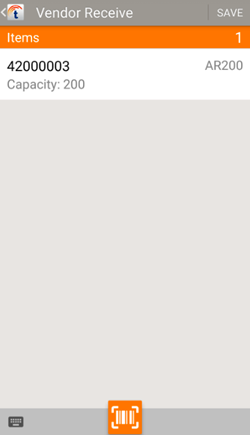
Review the information and tap SAVE to record the third party fill for the scanned assets.
