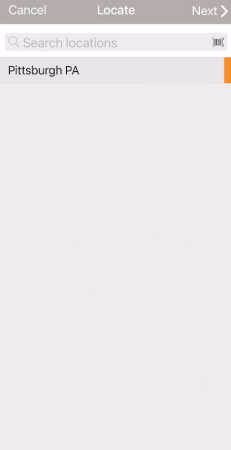Locate
Locate lets you use your mobile device to set the location of one or more assets.
NOTE
These instructions are for the base version of TrackAbout Mobile 7. Because TrackAbout Mobile 7 is highly customizable, the screens and prompts you see may differ from those shown here.
To use Locate:
Tap Locate to begin.
By default, your set working branch is automatically selected as the location where the assets are being moved to. To select a different location, tap Search Locations.
 — Search locations.
— Search locations.
 — Scan a Location barcode.
— Scan a Location barcode.
Tap a location to select it.
Tap NEXT to continue.
Scan in assets as needed using your device's camera, or a handheld barcode or RFID scanner.
Continue to Review and Save when done scanning.
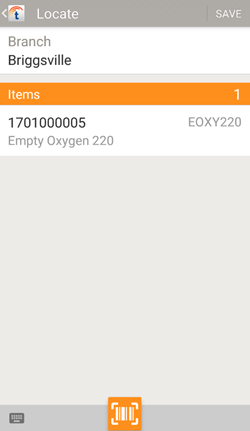
Review the list of items to be set to the chosen location. To remove an item from the list, tap it, then tap  .
.
Branch — The internal location the assets are located at.
Items — The assets to locate.
SAVE — Set the location of the listed assets to the selected Branch and return to the main screen.
 — Enter another asset by manually entering a tracking tag.
— Enter another asset by manually entering a tracking tag.
 — Scan more assets using your device's camera.
— Scan more assets using your device's camera.
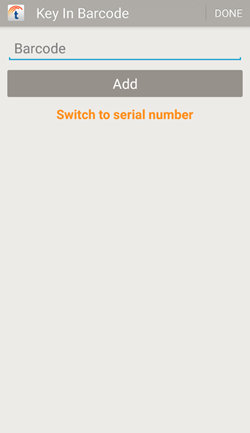
Add assets by keying in their tracking code or serial number.
Tap Barcode and key in a tracking code. To enter a serial number, tap Switch to Serial Number.
Tap Serial Number and key in a serial number. To enter a barcode, tap Switch Back to Barcode.
Tap DONE when you've finished keying in assets to return to the Locate screen.