Maintenance
Maintenance lets you record the type of maintenance performed on an asset or assets.
NOTE
These instructions are for the base version of TrackAbout Mobile 7. Because TrackAbout Mobile 7 is highly customizable, the screens and prompts you see may differ from those shown here.
To use Maintenance:
-
Launch Maintenance
-
Specify Maintenance location
-
Add assets
-
Select maintenance needed
-
Review and save
Tap Maintenance to begin.
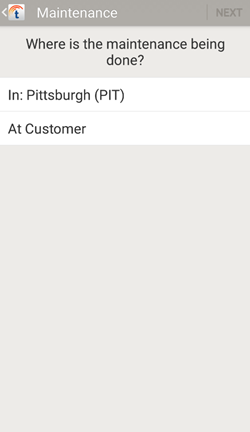
If required, specify the location where the maintenance is being done.
In: Working Branch — The maintenance is being done at your current Working Branch.
TIP
To change the working branch to another internal location, go to Menu > Settings > Configuration > Working Branch.
At Customer — The maintenance is being done at a customer location. Tap to select a customer.
After making your selection, tap NEXT to continue.
Scan in items as needed using your device's camera, or a handheld barcode or RFID scanner.
Continue to Review Assets when done scanning.

Review the items you've added.
 — Add more assets by scanning them using your device's camera.
— Add more assets by scanning them using your device's camera.
 — Additional options.
— Additional options.
Register New Asset — Register a new asset with TrackAbout and add it for maintenance.
Tap NEXT to continue and select the maintenance that was done.
NOTE
Depending on how TrackAbout has been customized, you may see additional screen or prompts.
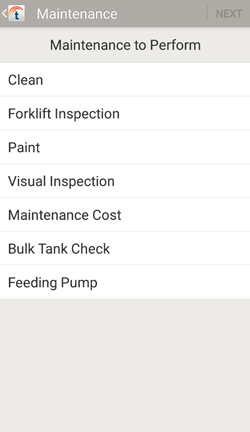
Select the type of maintenance performed on the asset(s).
NOTE
The maintenance types available for selection vary by asset type and your company's needs.
If an item has a complaint or block, as indicated on the item listing (shown below), the maintenance performed list will include the option to clear the complaint or block.
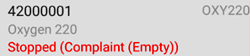
Tap one or more maintenance types to select them.
Tap NEXT to continue.
NOTE
Selecting some maintenance types will prompt you to enter additional information.
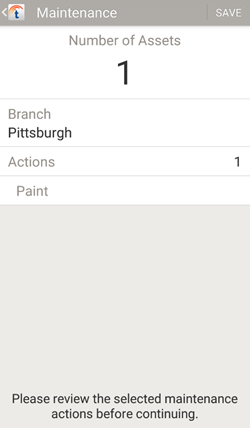
Review the maintenance actions you're recommending.
Tap SAVE to record the maintenance types needed by the assets.
