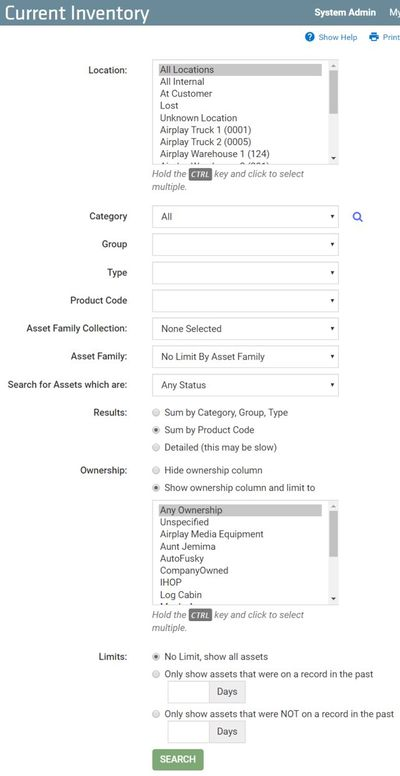Reviewing Data — Tools
Reviewing Data is the final phase of your Tool Tracking Quick Start Implementation. From this page, we will lead you through some of the most helpful pages and tools on the TrackAbout website for utilizing and understanding your data.
Reviewing Asset Data on the Website
Asset History
The Asset History is a page that holds information unique to each tool in TrackAbout.
This page provides details about the unique identifiers of the tool such as Barcode and Serial Number. It also provides classification information, a chronological history of all records the tool is attached to, status and use state of the tool, and any custom asset information that has been deemed necessary to collect and display for the tool.
The page also provides a host of options for editing or updating information right from the web site under the right hand heading 'Asset Editing Options'.
Records
Record Details
Record Detail pages are available for every type of action performed in TrackAbout. Some common examples of records are Registration, Maintenance, and Locate action records.
The Record Details page includes but is not limited to the following information:
-
Record type
-
Time record was created
-
Time record was saved to web site
-
Who performed the record
-
What device the record was created from
-
Location from which the record creating action was performed
-
Information collected about the record or assets on the record (Record Form Data)
-
Record Form Data can include things like PO#, Signature, Name of signer, or any other information deemed necessary to collect for a record including general asset information or maintenance details
-
-
Information about what assets were included on the record
-
Notes - entered from handheld while creating record or added from website after record creation
-
For Delivery Records (including but not limited to)
-
Invoice Number
-
Customer Number
-
Record Details pages can be reached from the TrackAbout Activity page by clicking on a record link after a search is performed, or by clicking on the 'View' link on any line item of an Asset History page.
The type of Record will determine what information is displayed.
Editing Records
Record Editing The Record Details Page also provides a host of record editing options.
Reviewing Asset Data in TrackAbout Mobile 7
Asset Lookup
If you want to see information about a specific asset from TrackAbout Mobile 7 (iOS and Android), you can use the Asset Lookup action to search for an asset by barcode. This action will show you everything that you would see on the Asset History page on the website, except for any editing options.
Find Inventory
If you want to see all the inventory at an internal location, or where assets of a certain product code are located, you can use the Find Inventory action.
TrackAbout Administration
TrackAbout Dashboard
The TrackAbout Dashboard should be a staple of your daily TrackAbout Administrative activities. The Dashboard provides information about unresolved issues pertaining to your data.
It's important to review your dashboard regularly to address issues. All TrackAbout clients should identify an internal TrackAbout Administrator responsible for the health of their TrackAbout system.
See Dashboard Maintenance for more detailed information about managing your Dashboard.
Below we will discuss some of the more important aspects of Dashboard Maintenance:
Sync Problems
On the TrackAbout Dashboard, the number adjacent to Sync Problems represents the number of sync attempts that did not fully process. There are a number of reasons why a device would fail to fully process once it reaches the TrackAbout server. The TrackAbout support team will attempt to handle these sync problems proactively if they come up.
Reconciling Customer Audits
Performing a complete customer audit is a two-step process. Step one is the scanning of assets while at the customer location.
Step two is the reconciliation of the scans performed on site. This is typically carried out by one designated person and is performed from the web site.
The audit findings are not applied to TrackAbout balances until the reconciliation process is completed in the web site!
Audit Reconciliation on the TrackAbout Website
Collisions
An asset collision is a condition that occurs when a barcode or serial number is scanned or keyed-in on a record, and TrackAbout cannot resolve the barcode or serial number to target exactly one asset in the system. When TrackAbout cannot find one and only one tool that the barcode or serial number entered matches, it attaches a collision to the record for the TrackAbout Administrator to resolve.
Collisions on records are called out on the Dashboard page and are one of the conditions that TrackAbout administrators need to be aware of and clean up on a regular basis. The collision attached to the record contains all the known information about the container that was scanned or keyed in. The collision resolution webpage also provides additional information about the possible matches in order to help the administrator resolve the collision.
TrackAbout Reporting Tools
TrackAbout Activity
This page is a tool you can use whenever you need to find specific records within a specified time period. Users can filter what they are looking for by time period, type of action, location, etc. to find exactly what they are looking for.
Please visit the TrackAbout Activity wiki page to learn more about TrackAbout Activity.
Current Inventory
Here is a link to the page in the TrackAbout Web Site.
The Current Inventory page is one of the most powerful general search tools within TrackAbout.
Current Inventory gives you the ability to search for tools or groups of tools based on Location, Classification, Ownership. Users can search by multiple locations or ownership at one time. Users can also choose how specific to narrow the search criteria for Classification.
Users can choose to see results summed by Category, Group and Type, Product Code, or Detailed where every individual tool is displayed on its own line (only available when searching internal locations).
Users can also choose to search only for tools that have or have not been on a record in a set time period.